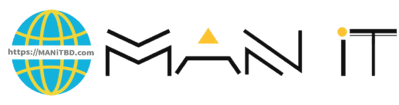A Comprehensive Guide to Setting Up Cloudflare CDN on Your Website
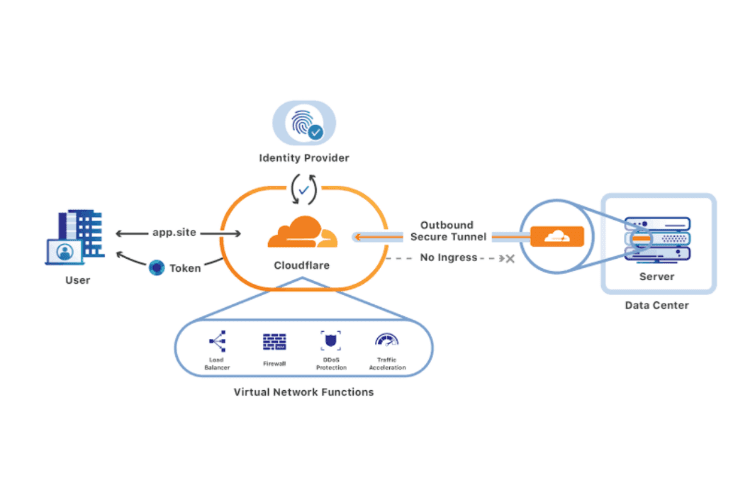
Introduction to Cloudflare CDN
Cloudflare Content Delivery Network (CDN) is a service designed to enhance the performance, security, and reliability of websites. By utilizing a network of distributed servers strategically placed around the globe, Cloudflare CDN stands out as a leading solution for website owners seeking to optimize their online presence. The primary function of a CDN is to reduce latency and increase loading speeds by delivering website content from the nearest server location to the user. This ensures that visitors experience much faster access to your website, significantly improving overall user satisfaction.
One of the most significant advantages of employing Cloudflare CDN is the substantial improvement in page load speed. As websites are increasingly judged on their speed and performance, Cloudflare CDN effectively mitigates the delays usually encountered when data travels long distances. This decrease in load time not only enhances user experience but also contributes positively to search engine rankings, as faster websites are favored by search algorithms.
Security is another critical benefit offered by Cloudflare CDN. The service helps to protect websites from various cyber threats, such as Distributed Denial of Service (DDoS) attacks. By absorbing and mitigating these attacks, Cloudflare allows websites to maintain stable performance even during high traffic volumes. Additionally, the platform offers features such as Web Application Firewall (WAF) and SSL encryption, further safeguarding sensitive user data and enhancing trust in the site.
Moreover, Cloudflare CDN provides greater reliability by ensuring high uptime for websites. In case of server failures or outages, Cloudflare can reroute traffic seamlessly to other operational servers. This feature minimizes potential downtime and ensures that users can access your site anytime, anywhere. Given these substantial benefits, website owners would be well-advised to consider implementing Cloudflare CDN as part of their web performance optimization strategy.
Prerequisites for Setting Up Cloudflare
Before embarking on the process of setting up Cloudflare CDN for your website, certain prerequisites must be met to ensure a smooth transition and optimal performance. First and foremost, you should possess a registered domain name. This domain serves as the foundation upon which Cloudflare will build its services and protect your website. Ensure that your domain is properly registered and active, as this is critical for the subsequent steps.
Access to your web hosting account is another essential prerequisite. This access allows you to modify server settings, DNS records, and other configurations necessary for integrating Cloudflare into your website’s architecture. Familiarize yourself with the hosting environment, whether it be shared hosting, VPS, or dedicated servers, as this knowledge will assist you in effectively implementing Cloudflare’s features.
An understanding of your website’s DNS records is also crucial prior to setting up Cloudflare. DNS records, including A records, CNAME records, and MX records, govern how web traffic is directed to your domain. Familiarizing yourself with these records helps you to accurately configure the records within the Cloudflare dashboard, ensuring that your website remains accessible during and after the integration process.
Additionally, it is highly advisable to back up your current site configuration and data. This backup serves as a safety net, mitigating the risk of potential issues arising during the setup process, which may inadvertently impact website functionality. Regular backups of files and databases will provide you peace of mind, knowing that you can restore your site to its previous state, should the need arise.
By ensuring these prerequisites are addressed, you can set the stage for a successful Cloudflare CDN implementation that enhances your website’s performance, security, and overall user experience.
Creating a Cloudflare Account
To begin utilizing the Cloudflare Content Delivery Network (CDN) service, the first step is to create an account on the Cloudflare platform. This process is straightforward and can be completed in a few simple steps. Firstly, navigate to the official Cloudflare website and locate the “Sign Up” button, typically found in the upper right corner of the homepage. Click on this button to proceed to the registration form.
During the sign-up process, users must provide a valid email address and create a secure password. Once these details are entered, click on the “Create Account” option. An email verification link will be sent to the provided address. It is crucial to check your inbox and confirm your email by clicking the link. This step ensures that you have access to the account and are able to manage your settings effectively.
After verifying your email, log in to your newly created Cloudflare account. You will then be prompted to choose a plan that suits your needs. Cloudflare offers various plans, ranging from a free tier suitable for personal projects and small websites, to extensive paid plans that cater to larger enterprises with more advanced requirements. Select the plan that best aligns with your website’s objectives, as this will determine the features and support available to you.
Upon selecting a plan, you will be directed to the Cloudflare dashboard. This interface is where you will manage your settings and configure your CDN. Familiarize yourself with the dashboard’s layout and the options presented, as this will play a vital role in optimizing your website’s performance through Cloudflare. Exploring the dashboard will enable you to seamlessly navigate the different configurations and understand how to enhance your site’s speed and security.
Adding Your Website to Cloudflare
To begin the process of adding your website to Cloudflare, you will first need to create an account on their platform if you haven’t already done so. After logging in, navigate to the dashboard, where you will find the option to add your website. Click on “Add a Site” to initiate the setup process. This is a crucial step, as Cloudflare will serve as a Content Delivery Network (CDN) for your website, enhancing its performance and security.
Next, enter your website’s domain name in the provided field. Ensure that you include only the domain (for example, “example.com”) without any prefixes such as “http://”. Following this, you will be prompted to choose a Cloudflare plan. Cloudflare offers various plans, ranging from free to enterprise-level options. Assess your website’s needs and choose the plan that best aligns with your requirements. For many small to medium-sized websites, the free version provides adequate features, including CDN services, basic security, and performance enhancements.
Once you have selected a plan, Cloudflare will automatically scan your existing DNS records. This process typically takes a few moments, and it is essential to allow it to complete fully. Accurate DNS records are vital for seamless integration; therefore, double-check that all existing records have been successfully imported. If any records are missing or incorrect, manually add them to ensure that your website functions as expected after transitioning to Cloudflare.
Please note that maintaining accurate DNS records is crucial to avoid disruptions in your website’s service and accessibility. Once you have verified that all records are present and accounted for, you can proceed to finalize the setup and enjoy the benefits that Cloudflare’s CDN offers.
Configuring DNS Settings
Once you have added your website to Cloudflare, the next crucial step is configuring your DNS settings. This task ensures that all incoming traffic is correctly routed through Cloudflare’s network, enhancing your site’s performance and security. The first aspect to address involves adjusting the A records and CNAME records in your DNS management console.
The A records are vital as they point to your website’s IP address. After Cloudflare onboarding, you will find the existing A records displayed in the DNS management dashboard. You may need to update the A record to reflect Cloudflare’s proxy status. This status is indicated by an orange cloud icon, meaning that traffic to your website will pass through Cloudflare. If your current web host changes its IP address, it becomes imperative to update this A record to maintain an uninterrupted connection.
Next, you will encounter CNAME records, which point to another domain name instead of an IP address. For instance, if you have a CNAME record for ‘www’ that points to your root domain, ensure that it matches the setup and is also proxied through Cloudflare. This will facilitate seamless connections for users accessing your site through various URLs, including subdomains. It’s also advisable to check for any existing subdomains and add A or CNAME records as necessary to ensure they leverage Cloudflare’s benefits.
In addition to A and CNAME records, you may also need to manage MX records for email delivery and other types of records pertinent to specific services you may use on your website. After making adjustments, the changes can take some time to propagate across the internet, commonly resulting in a 24 to 48-hour wait period. Therefore, monitoring your site after configuration is essential to ensure proper functionality and troubleshoot any potential issues that arise from the changes made.
Selecting Cloudflare Security Features
When integrating Cloudflare CDN into your website infrastructure, one of the vital elements to consider is the suite of security features it offers. These features are designed not only to protect your website from various online threats but also to ensure optimal performance and user experience. Among the primary security aspects are Firewall rules, SSL/TLS encryption, and Bot Management.
Cloudflare’s Firewall rules provide a customizable layer of defense that helps in mitigating attacks before they reach your server. Users can configure these rules based on specific IP addresses, geographic locations, and even HTTP request methods. This granularity allows website owners to block unwanted traffic while permitting legitimate visitors. The user-friendly dashboard makes enabling these Firewall rules straightforward, ensuring that even those with limited technical knowledge can bolster their site’s defenses.
Another critical security feature is SSL/TLS encryption, which serves as a protective measure to secure data integrity during transmission. Enabling SSL/TLS ensures that sensitive information, such as login credentials and payment details, is encrypted and shielded from potential eavesdroppers. Cloudflare provides several options for implementing SSL, including Flexible SSL, Full SSL, and Full (Strict) SSL, catering to various needs based on your server configuration. Properly configuring SSL is essential for not only securing communications but also for improving SEO rankings, as search engines favor HTTPS websites.
Lastly, Bot Management is an advanced feature that identifies and mitigates unwanted bot traffic. This capability is crucial for protecting your website from bots that might carry out malicious activities, such as content scraping or DDoS attacks. Cloudflare’s Bot Management employs machine learning algorithms to differentiate between legitimate users and harmful bots, allowing you to set appropriate controls to reduce unwanted automated activity without affecting genuine user engagement.
Optimizing Performance Settings
To maximize the performance of your website using Cloudflare CDN, it is essential to appropriately configure various performance settings. This process entails several key components that directly influence your site’s loading speed and overall efficiency.
First, caching options play a crucial role in speeding up content delivery. Cloudflare automatically caches static content such as images, JavaScript, and CSS files on its servers. You can adjust your caching level by navigating to the Caching section in the Cloudflare dashboard. Selecting “Standard” is recommended for most applications, as it balances efficiency and control. However, if your website frequently updates its content, opting for the “No Query String” option can help prevent unintended caching of dynamic resources, ensuring that visitors see the latest versions.
Another vital feature is the automatic content optimization, which can further enhance your site’s performance. Cloudflare offers several tools like Auto Minify, which automatically compresses JavaScript, CSS, and HTML files, reducing their size without compromising quality. Enabling this feature can significantly decrease loading times.
Image optimization is equally important, especially given that images often contribute to slow loading speeds. Cloudflare’s Polish feature improves image loading by automatically compressing files for faster access. Furthermore, utilizing WebP format support will further reduce the file size while maintaining visual quality, enhancing user experience.
Additionally, integrating Rocket Loader can improve rendering speeds for JavaScript-based content. By asynchronously loading JavaScript, it allows other assets to load in parallel, reducing the overall time needed for the page to become interactive.
Incorporating these performance settings is essential for optimizing your website’s speed. By effectively using caching solutions, enabling automatic content optimization, and utilizing specific image handling tools, you can significantly enhance website performance and user satisfaction.
Testing Your Cloudflare Configuration
Once you have completed the setup of Cloudflare CDN, it becomes essential to thoroughly test your configuration to ensure optimal functionality. This phase typically involves checking various elements, including DNS propagation, website speed, and overall performance.
The first step in validating your Cloudflare setup is to check DNS propagation. It is crucial to confirm that your domain points correctly to Cloudflare’s nameservers. You can utilize several online tools like WhatsMyDNS or DNS Checker to verify that your domain’s DNS records have updated globally. When propagation is complete, visitors should be directed to Cloudflare’s network, enhancing load times and site security.
Next, you will want to assess your website’s speed and performance using specialized testing tools. Services such as GTmetrix, Pingdom, or Google PageSpeed Insights provide detailed insights into loading times, performance metrics, and suggestions for improvements. These tools allow you to compare the performance of your site before and after Cloudflare implementation. One key aspect to note is the Time to First Byte (TTFB); after integrating Cloudflare, you should observe a notable decline in this metric, indicating better server response times.
In addition to speed tests, conducting a comprehensive review of your website for any potential issues that might arise due to the Cloudflare setup is vital. Look out for configuration errors such as 404s or misconfigured SSL/TLS settings. Cloudflare provides diagnostic tools within its dashboard that can assist in identifying and troubleshooting problems, allowing you to resolve any discrepancies swiftly.
By meticulously testing your Cloudflare configuration, you will ensure that your website is running smoothly and is well-optimized for both performance and security, thus enhancing the overall user experience. This testing is a pivotal step in confirming that your Cloudflare CDN setup works as intended.
Troubleshooting Common Issues
Setting up Cloudflare CDN can significantly enhance a website’s performance and security. However, users might encounter certain issues post-implementation that require resolution. This section aims to address common challenges and provide effective troubleshooting tips for a seamless experience.
One prevalent issue is the SSL certificate validation failure. Following the integration of Cloudflare, users may notice browser warnings that indicate mixed content—where secure (HTTPS) and insecure (HTTP) resources are loaded simultaneously. To rectify this, ensure that SSL is configured correctly on both the web server and Cloudflare settings. Users can choose “Full” or “Full (strict)” SSL settings on Cloudflare, which may help to mitigate these warnings. Additionally, it is essential to update all links within the website to HTTPS to reduce mixed content warnings.
Another common problem involves DNS configuration errors. After switching to Cloudflare’s services, users might experience downtime or the inability to load their website. This often results from incorrect DNS records. To troubleshoot this, log into the Cloudflare dashboard, navigate to the DNS management section, and verify that all records correspond correctly to the original web host. It is crucial to ensure the IP addresses are entered accurately and that no records are inadvertently deleted during the transition.
Lastly, users may encounter issues related to caching. After setting up Cloudflare, some changes made to the website might not appear immediately due to caching layers. In such cases, purging the cache from the Cloudflare dashboard can resolve the issue, allowing visitors to see the most recent version of the site. It is advisable to establish a routine of clearing the cache after significant updates or changes are made.
By addressing these common hurdles effectively, users can enjoy the full benefits of Cloudflare CDN without unnecessary interruptions to their website performance.
Conclusion and Final Considerations
Throughout this comprehensive guide on setting up Cloudflare CDN on your website, we have explored the essential steps and best practices for ensuring a seamless integration. By leveraging Cloudflare’s extensive network, you can enhance your site’s performance, improve loading times, and significantly bolster security against various cyber threats. Understanding the configuration process, from initial setup to fine-tuning advanced settings, is critical for maximizing the benefits of the Cloudflare service.
One crucial aspect that deserves emphasis is the need for regular monitoring of your Cloudflare settings. As your website evolves, so too do its performance and security requirements. Periodically assessing your Cloudflare configuration allows you to adapt to changes, ensuring optimal delivery of content and user experience. Leveraging the analytics provided by Cloudflare can offer valuable insights into traffic patterns and performance metrics, guiding adjustments when necessary.
In addition to monitoring, it is advisable to stay informed about updates and new features that Cloudflare introduces. Their platform is constantly evolving, and familiarity with its advancements can provide additional opportunities for optimizing your website. Engaging with the Cloudflare community through forums or webinars can also enhance your understanding and usage of their services.
To maintain and optimize the Cloudflare CDN over time, consider implementing strategies such as regular review sessions to assess your settings, testing page speed enhancements, and conducting security audits. Embracing an ongoing learning approach toward Cloudflare’s functionalities ensures that you can capitalize on the ever-changing landscape of web technologies. In conclusion, a proactive and informed strategy will contribute significantly to the enduring performance and security of your website.